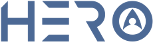Setting up auto top up functions gives you the ability to have control over your billing account. Using Hero you have four functions that you can enable to make sure you are always on top of your account.
Top Up settings: You can have your account automatically toped up when your balance drops below your nominated top-up level (e.g. $50). At the end of your billing month we’ll top-up your account to the nominated top-up level, so you start each billing month with the nominated balance.
Notification Settings: You can have an email sent to you when your account falls below the threshold.
Auto debit: You can have you card charged for the recurring monthly charges.
Stored credit card information: Securely register your credit card details and nominate a top-up level (e.g. $50). Whenever your call credit drops below $2.00 we’ll top-up your account to the nominated top-up level, so you never run out of credit.
Quick Guide
Step 1: Auto Top Up Settings.
- Log into https://portal.herotel.uk.
- Select Account > Payments
- Add a stored credit card
- Tick Enabled automatic topup
- Add; Top up amount - this is the amount that your account will get top up at each time an automatic top up occurs.
- Set; Maximum weekly spend amount - this is the maxium amount that we will charge to your card every week.
- Set; Balance threshold - this is the amount at which the auto topup will trigger when your balance drops below this value.
- Click Update to save settings.
Step 2: Notification settings
- Click Enable low credit warning emails, if you wish to enable this function.
- Add Notification threshold amount- when your account drops below this amount you will be sent an email notifying you. If you leave it at $0.00 your threshold has no limit.
- Click Update to save settings.
Step 3: Automatic Payments
- Click Enable automatic payments, if you wish to enable this setting. This means we will automatically charge your card each month your plan amount.
- Click Update to save settings.