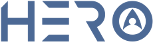By using our Cloud PBX you have the option to show, block or showcase your business main number when making outbound calls.
Content
Caller Privacy
Set your Caller ID
Solution: CLI and Shared office
Caller ID Privacy Options
By using our Cloud PBX you have the option to show or block your caller ID (also called Calling Line Identification CLI) with your outbound calls.
Quick Guide
Step 1: Set your Caller ID privacy
- Log into https://portal.herotel.uk > Voice tab and select the number you want to set up Caller ID privacy on.
- Select Outgoing Calls > Caller ID and Privacy.
- Click to select your preferred options.
- Select Save settings to update.
Caller ID Settings Options
Use any of your account numbers as the outgoing Caller ID. For example, if your main number is 442034567890 but your users numbers 442034567891, use Select the type of Caller ID to present as 442034567890 as the CLI.
NOTE: If you set a Caller ID to be presented on Outbound Calls then this will force all outgoing calls to use that Caller ID including any diverted/forwarded calls.
NB – In order to present a number that is not on our Cloud PBX we need to verify that you are the legal entity and owner of the number you wish to present.
Step 2: Caller ID Settings
- Log into https://portal.herotel.uk > Voice tab and select the number you want to set up Caller ID on.
- Select Outgoing Calls > Caller ID and Privacy
- Choose, type of caller ID, number from account or non-account
- Click Save settings to update.